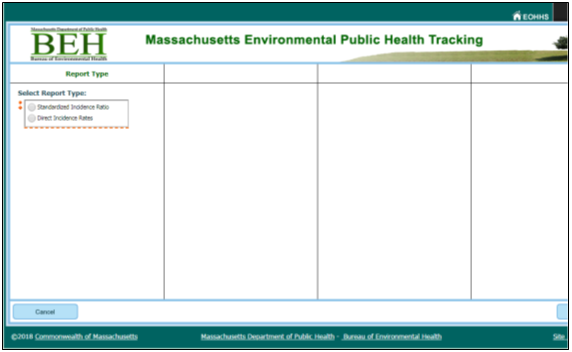Tutorials - Finding a Dataset |
- How to Use Tracking
- Home Page
- Running a query
- Mapping: key features
- Mapping: advanced settings
- Mapping: finding your address
- Tables
Overview:
- Note: What is a query? A query is a user-friendly data analysis you can carry out on our website. Our query system allows to you to apply custom settings for targeted populations of interest.
1.
Scroll to the bottom on the homepage.
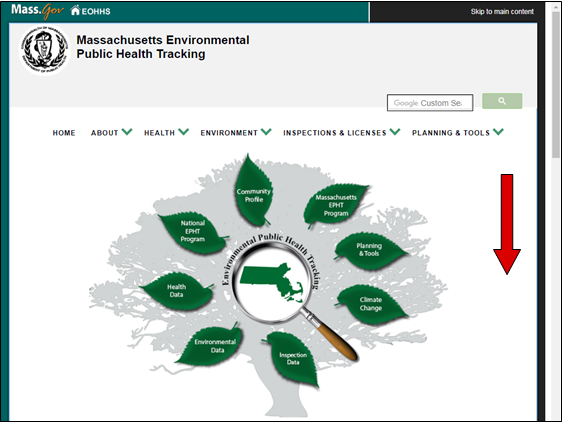
2.
Select a topic page under “Maps & Tables” or use the tabs at the top.
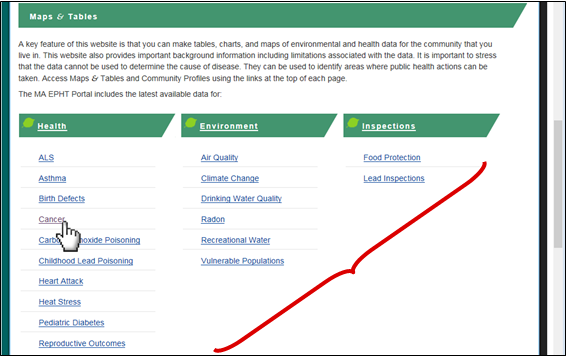
3.
If MA EPHT has relevant data for the topic page, you can click on a green “Explore Maps & Tables” icon to access a query tool for that topic’s dataset.
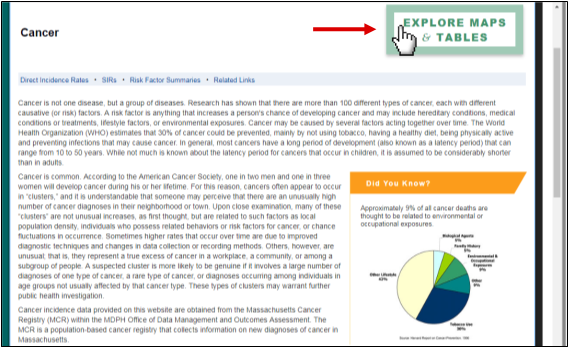
4.
On a cellular device the icon will be at top center of the page. The icon will relocate when you scroll down.
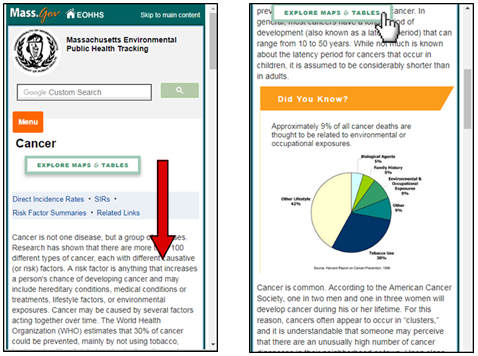
5.
The query page will have a series of prompt boxes specific to each dataset. Below is an example for cancer. Further instructions are included in the Running a Query tutorial.