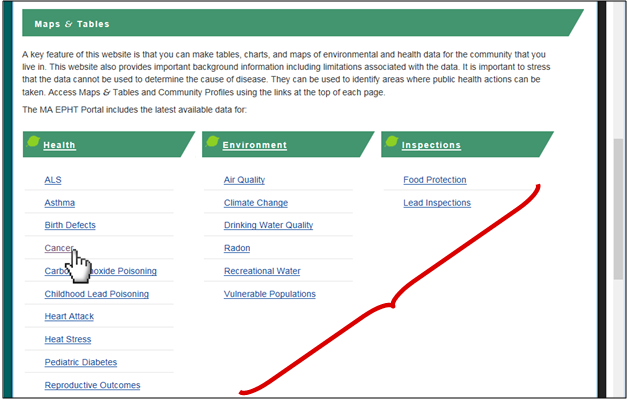Tutorials - Home Page Key Features |
- How to Use Tracking
- Finding a dataset
- Running a query
- Mapping: key features
- Mapping: advanced settings
- Mapping: finding your address
- Tables
Overview:
1. Leaves:
Each leaf represents a section of the website. Click for more information about each topic.
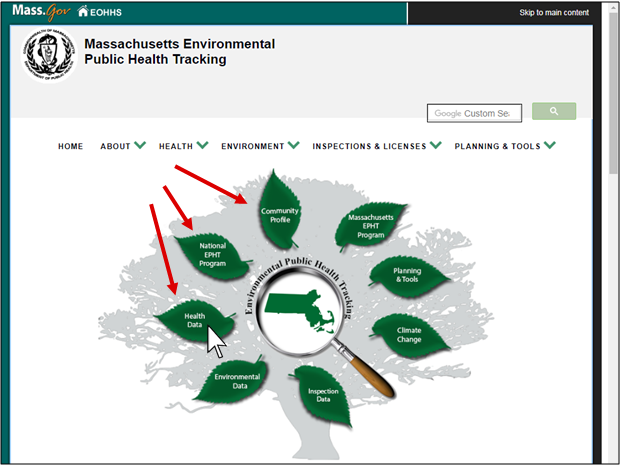
2. Search Bar:
Use the search bar to look for something on the website. Type in key words and then click on the magnifying glass icon.
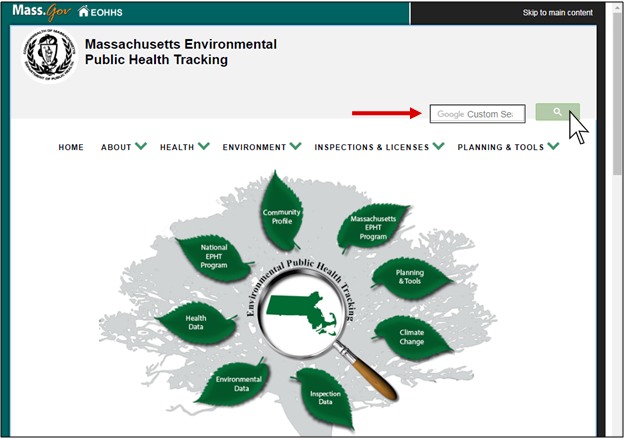
3. Tabs:
The tabs also represent sections of the website, and are located on top of the page. Hover your cursor over each for a sub-menu.
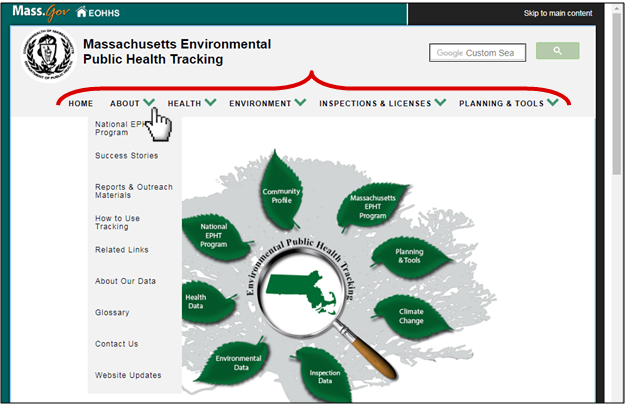
4. Menu:
No tabs on your page? Using a small browser size or phone? Select “Menu” to see the tabs. Click on each for a sub-menu.
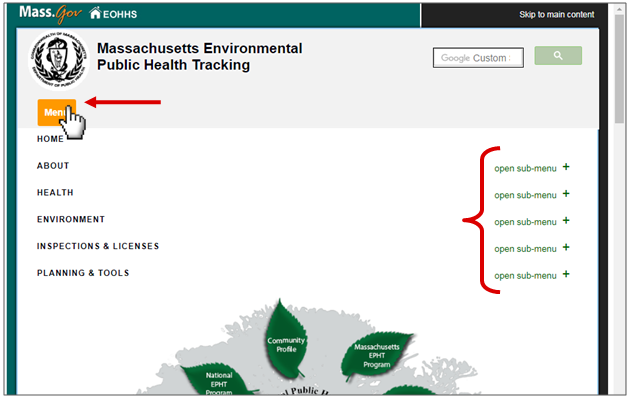
5. Planning & Tools:
This tab describes different applications of EPHT data for public health practitioners.
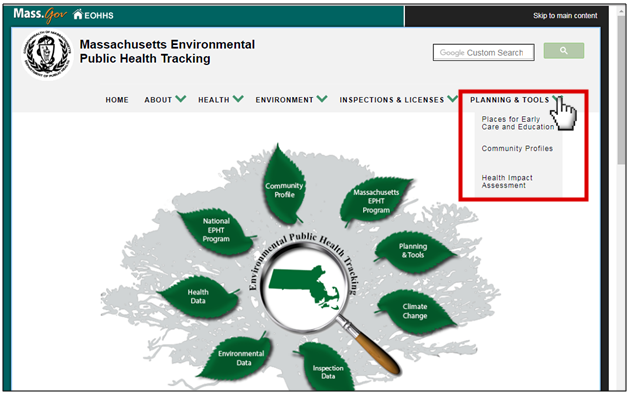
6. More Information:
Scroll down the page for more sections.
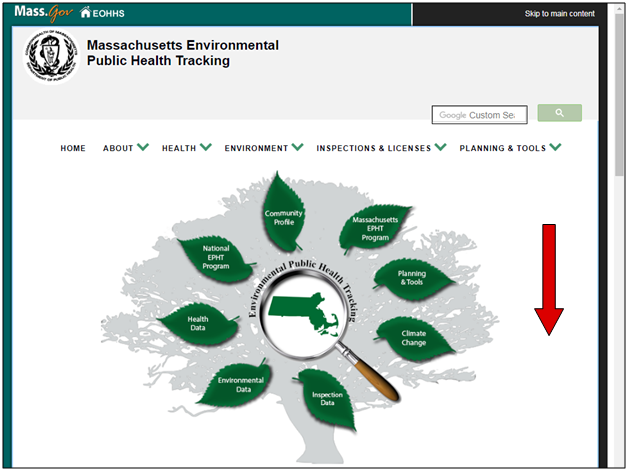
7. Community Profiles:
Click the Community Profile link to see your town or city community profile summary. It contains data and descriptions about town/city geography, population demographics, health, environment, climate change, and what you can do.
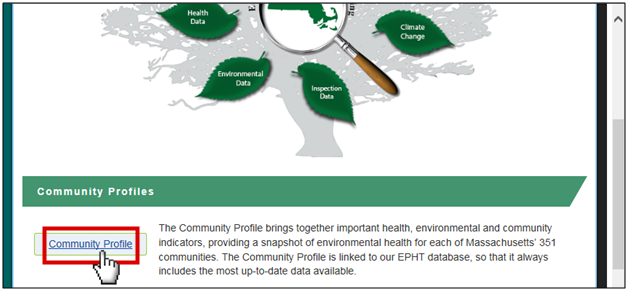
8. Maps & Tables:
Use this section to look at MA EPHT topic-specific content and data when available. Select a topic page to learn more and to access a data query tool where available.